Welcome to this complete guide to PowerPoint PPT templates. In this guide, we’ll dive into what PowerPoint templates are, why to use them, and how to quickly make great presentations with them. We’ll also look at plenty of PowerPoint presentations for design inspiration.
What Is a PowerPoint Template? And Why Use It?
Do you know the difference between a PowerPoint theme and a template? In this section, we’ll first look into these alternatives.
You’ll also discover how powerful an option it is to use PowerPoint templates to make great presentations quickly.
When staring at a blank PowerPoint slide, it’s hard to know where to start. Here are the two choices:
1. Basic PowerPoint Theme
PowerPoint has some simple built-in theme features you can work with.
This may be all that you need for non-critical presentations.
PowerPoint comes with a few basic layout options and simple color choices to put your ideas into a design that fits your material.



2. Professional PowerPoint Template
Here’s how Microsoft defines PowerPoint Templates:
“A PowerPoint template is a pattern or blueprint of a slide or group of slides that you save as a .potx file. Templates can contain layouts, colors, fonts, effects, background styles, and even content. “
A PowerPoint template has loads to offer. Such as predesigned slide options that give you some great layout design ideas to work with.
This is a better option for professional presentations.
They also come with lots of features, like style choices, image placeholders, infographics, and more.



Here are some amazing example PowerPoint PPT slide design templates to download now:

PowerPoint Template Design Inspiration
OK, now it’s time for some slide design inspiration! In this section, we’ll look at some trending PowerPoint PPT design templates in these categories:
- Creative PowerPoint Templates
- Business Pitch Deck PowerPoint Templates
- Marketing PowerPoint Templates
- Infographic PowerPoint Templates
- Minimal PowerPoint Templates
1. Creative PowerPoint Templates
It’s hard to plan a creative presentation, let alone design one that looks professional and stylish. But your presentation design is what will distinguish your ideas.
There are a lot of presentation topics that would benefit from using a more creative, on-trend PowerPoint template. Whether for business, sales, or to impress a group of students, a creative set of PowerPoint slides helps you visually connect the story you tell in your presentation to your audience.
Here are inspiring PowerPoint templates to check out:
2. Business Pitch Deck PowerPoint Templates
A professional slide deck can make or break your business pitch.
When you’re in front of a roomful of sharks, you need to get to the point quickly. The right PowerPoint template helps you take your complex business ideas and display them with simple, easy-to-understand visuals.
Use the slides in a set of pro PPT pitch templates to:
- showcase your business concepts
- prove your positioning
- show off your executive team
- and land that deal.
Here are popular PowerPoint Pitch Deck templates, with great slide designs, for inspiration:
3. Marketing PowerPoint Templates
Have a marketing team to update on your recent campaign? Or a strategy you’re planning and need to run by executives?
Whether it’s about SEO, advertising, social media strategy, or a presentation on another marketing effort, you can find just the right PowerPoint template for the topic.
Here are great marketing PowerPoint templates to browse through:
4. Infographic PowerPoint Templates
Do you have complex data or statistics to communicate in your presentation?
A PowerPoint template with great infographic slides will give you the visual options you need to bring your data to life. They come with predesigned charts, diagrams, timelines, and other visual options to best present your information.
Here are awesome infographic PowerPoint templates to browse through:
5. Minimal PowerPoint Templates
Sometimes a simple style is what makes your message resonate best with your audience.
Modern minimalist slide designs have loads of fresh options to showcase your presentation ideas. And with a clean design your ideas stand out with clarity and impact.
Here are some top minimal PowerPoint templates to browse through:
More PowerPoint Template Inspiration
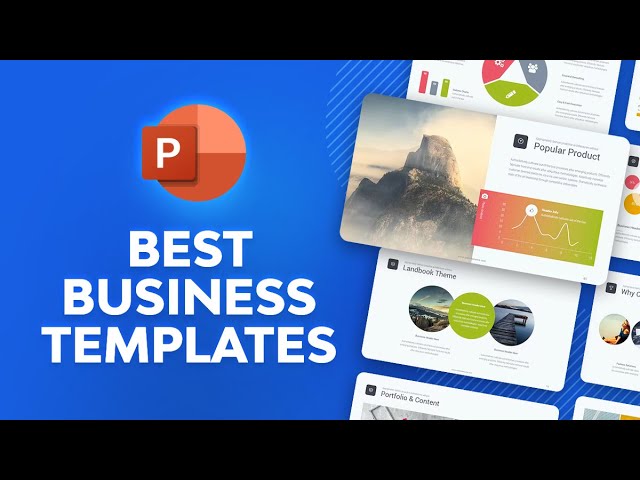
Didn’t find the PPT template you were looking for? Here are articles that feature more PowerPoint template design options:
How to Quickly Make Professional PowerPoint Presentations With Templates
The great thing about using a professional PowerPoint template is that you can quickly make awesome slide designs.
The right PPT template from Envato Elements will help your ideas land with professionalism. It’s got:
- loads of slide options
- layout options
- infographics
- and a cohesive design
Here are a few quick steps to follow to customize a set of PowerPoint slides fast:
Step 1. Choose a Slide Layout
There are loads of slide layout options in a professional PowerPoint template. With these options, you can readily use one that fits what you want your next point to communicate.
Step 2. Customize Your Slide Content
Work with built-in text placeholders to customize your slide text. And image placeholders allow you to quickly add an image with just the right balance.
Step 3. Further Customize & Refine Your Slides
There are loads of animation transitions, infographic options, and more in a professional PowerPoint template.
Add your data to the right infographic, change the color to fit your point better (if needed), and set up great slides fast.
Need a detailed walkthrough of how to do these types of PPT slide template customizations. Jump into the written tutorial on this topic, or watch the video below:
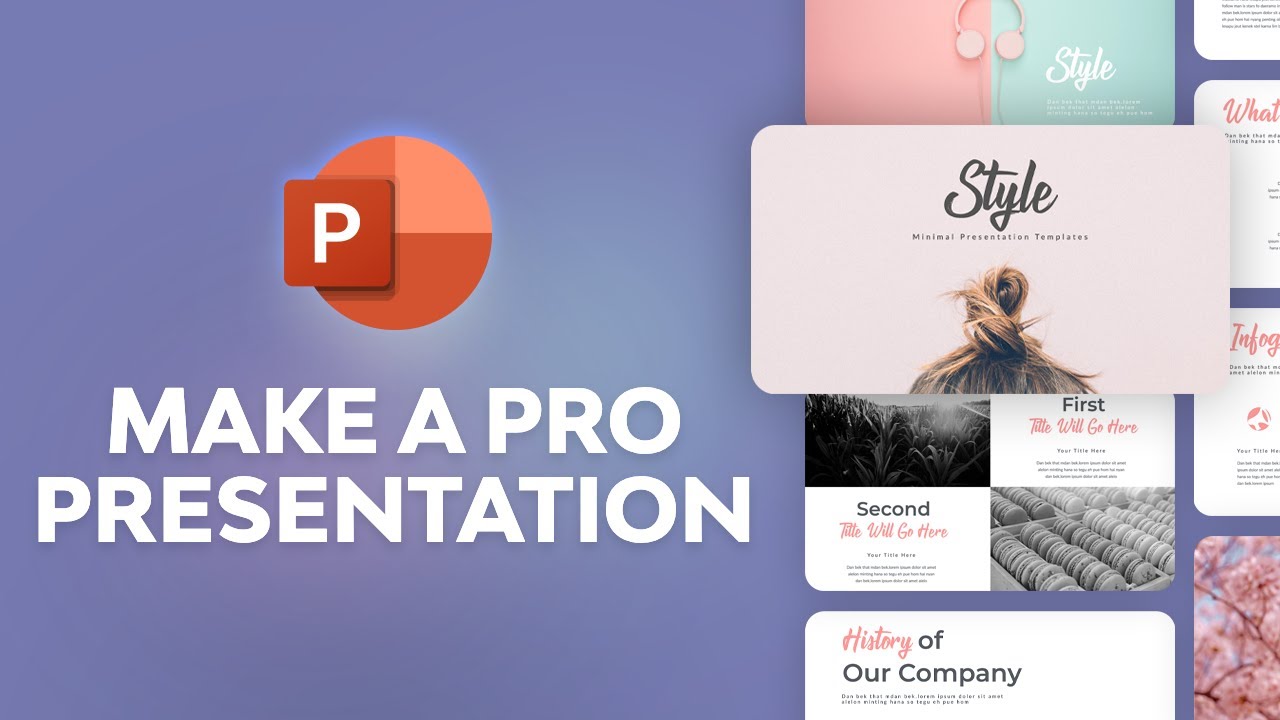
5 Top Tips for Creating Awesome PowerPoint Presentations
Now let’s look at five tips for creating an awesome PowerPoint.
Whether you’re starting from scratch or using a professional PowerPoint PPT template, these tips help you make a great presentation.
1. Plan Your Presentation
Don’t jump straight into designing your presentation. First, you want to write what you want to communicate. Organize all your points and data. Pare down what you’ll put onto your slides into clear concepts.
2. Tell a Gripping Story
Make your copy succinct. Each slide of your presentation should read with clarity and be compelling. It needs to successfully get your ideas across and be persuasive.
And when stacking your slides together, think about how it’ll tell a story–one that you want your audience to walk away thinking about. Don’t forget a call to action at the end.
3. Don’t Overcomplicate Your Slides
Stick to one idea per slide. Pick just the right slide for your concept from your PPT Template design.
Use simple backgrounds that don’t distract from your message. Also, use large headings.
Don’t overdo it with too much text per slide. Don’t use overdone graphics. As with good writing, good design is simple and clear.
4. Illustrate Your Data
When you’ve got data to present, look for the infographic style that best represents the information. If it’s a few comparative items, then consider using a bar graph. If it’s time-based, then consider using a timeline.
Professional PowerPoint templates come with lots of quick-to-use infographic slide designs. Use them to make complex data easy for your audience to understand.
5. Apply a Consistent Slide Style
Take care to use colors and images that are consistent for your entire presentation.
Use a variety of layouts throughout. But make sure they flow well together and the design feels cohesive.
Professional PowerPoint templates come with great options that are designed for consistency.
When in doubt, keep it simple.
Want More Great PowerPoint Tips?
Don’t worry. Watch this free video course to learn a whole lot more about how to use Microsoft PowerPoint.
Learn More About How to Use PowerPoint
Templates are a great start when you’re building a presentation. But you also need some general knowledge about how to use the tools inside PowerPoint.
Having some familiarity with working in PowerPoint will help you build awesome presentations fast.
Here are some great beginner tutorials to help you get started:
PowerPoint Templates on Envato Elements
Envato Elements is a fantastic place to get your hands on thousands of PowerPoint Templates, all within a single subscription.
With Elements, there’s no need to pick and choose between individual PowerPoints right away.
Download some PPT decks and then try out the slide design features. Choose the one you like the best for your next presentation!
Millions of creative assets
Complete your PowerPoints or videos with unlimited downloads of stock videos & photos, audio, fonts & more!

New assets added daily
Stand out with our ever-growing library of on-trend assets created by a community of industry professionals.

Great value for money
No credits or download limits — for one low cost, an Envato Elements subscription includes everything.

Cancel any time
Canceling your subscription is quick and simple — no strings attached.





